Top 10 Most Annoying Laptop & PC Problems – And How to Fix Them Like a Pro!
The Ultimate Guide to Fixing Common Laptop & PC Problems
In today's digital world, laptops and PCs are essential tools for work, study, and entertainment. However, they can develop issues over time, causing frustration and delays. Whether your laptop is running slow, overheating, or displaying the dreaded Blue Screen of Death (BSOD), we have tried-and-tested solutions for you.
1. Slow Boot / Startup Takes Forever ⏳
Problem: Your laptop or PC takes ages to start up, making productivity a nightmare.
Solutions:
-
Disable Startup Apps: Many unnecessary apps start automatically, slowing down boot time. Open Task Manager (Ctrl + Shift + Esc) → Go to "Startup" → Disable unnecessary apps.
-
Upgrade to SSD: Traditional HDDs are much slower. Upgrading to an SSD can make a huge difference in boot speed and overall performance.
-
Increase RAM: If your laptop has 4GB RAM or less, upgrading to at least 8GB can speed up loading times significantly.
2. Overheating & Fan Noise ?️?
Problem: Your laptop heats up quickly, and the fan gets too loud.
Solutions:
-
Clean Dust from Fans: Over time, dust accumulates inside, blocking airflow. Use compressed air or open the case to clean it.
-
Use a Cooling Pad: A cooling pad helps to dissipate heat and improve airflow.
-
Reapply Thermal Paste: If your laptop is old, the thermal paste might have dried up, reducing cooling efficiency. Reapplying thermal paste to the CPU and GPU can help.
3. Low Storage Space ?
Problem: Your storage is almost full, slowing down performance.
Solutions:
-
Uninstall Unused Software: Remove applications you no longer use by going to Control Panel → Programs & Features.
-
Delete Temporary Files: Use "Disk Cleanup" to delete temp files, old Windows updates, and cache.
-
Move Files to an External Hard Drive: Store large files like movies, music, and backups on an external drive or cloud storage.
4. Laptop Battery Drains Quickly ?
Problem: Your laptop battery dies too fast, even after a full charge.
Solutions:
-
Reduce Screen Brightness: Lower brightness levels to save power.
-
Close Background Apps: Use Task Manager to end unnecessary background processes.
-
Enable Battery Saver Mode: On Windows, go to Settings → System → Power & Battery → Enable "Battery Saver."
5. Wi-Fi Keeps Disconnecting ?❌
Problem: Your laptop keeps losing connection to Wi-Fi.
Solutions:
-
Update Wi-Fi Drivers: Go to Device Manager → Network Adapters → Right-click on your Wi-Fi adapter → Update Driver.
-
Reset Router: Turn off your router for 10 seconds and restart.
-
Change Wi-Fi Frequency to 5GHz: If your router supports dual-band, switch from 2.4GHz to 5GHz for a more stable connection.
6. Blue Screen of Death (BSOD) ??
Problem: Your PC crashes suddenly with a blue screen error.
Solutions:
-
Update Drivers: Old drivers can cause crashes. Update them through Device Manager.
-
Check RAM Issues: Use "Windows Memory Diagnostic" to test RAM health.
-
Reinstall Windows: If nothing works, a fresh Windows installation might be necessary.
7. Random Shutdowns / Restarting on Its Own ?
Problem: Your laptop or PC shuts down unexpectedly.
Solutions:
-
Check for Overheating: High temperatures can cause automatic shutdowns to prevent damage.
-
Replace Power Supply (for PCs): A failing power supply unit (PSU) could be the culprit.
-
Update BIOS: An outdated BIOS version can cause stability issues. Check your motherboard manufacturer’s website for updates.
8. Laptop Keyboard / Touchpad Not Working ⌨️?️
Problem: Keyboard or touchpad stops responding.
Solutions:
-
Update Drivers: Open Device Manager → Find "Keyboards" or "Mice and other pointing devices" → Update drivers.
-
Check for Loose Connections: If you recently dropped your laptop, internal cables might be loose.
-
Enable Keyboard from Settings: Sometimes, keyboards get disabled accidentally. Go to Settings → Devices → Keyboard and enable it.
9. Screen Flickering or Display Issues ?⚡
Problem: Your laptop screen flickers or displays weird colors.
Solutions:
-
Update Display Drivers: Go to Device Manager → Display Adapters → Update drivers.
-
Check for Loose Screen Cable: If you use an external monitor, ensure the HDMI/VGA cable is properly connected.
-
Disable Hardware Acceleration: In browsers like Chrome, disable hardware acceleration via Settings → Advanced → System.
10. Virus / Malware Attacks ?
Problem: Your PC is infected with viruses, causing slowdowns and pop-ups.
Solutions:
-
Install a Good Antivirus: Use reliable software like Windows Defender, Malwarebytes, or Bitdefender.
-
Remove Suspicious Software: Go to Control Panel → Programs & Features → Uninstall unknown apps.
-
Use Windows Defender: Run a full scan to remove threats.
Final Thoughts
These solutions are tried and tested by tech experts and everyday users. By following these steps, you can fix most common laptop & PC problems on your own without spending money on repairs.
If the issue persists, it might be time to consult a professional. Got a laptop issue we didn’t cover? Let us know in the comments!

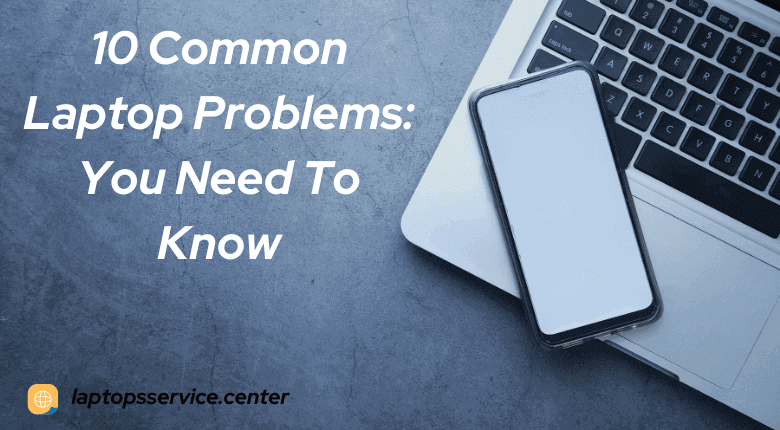
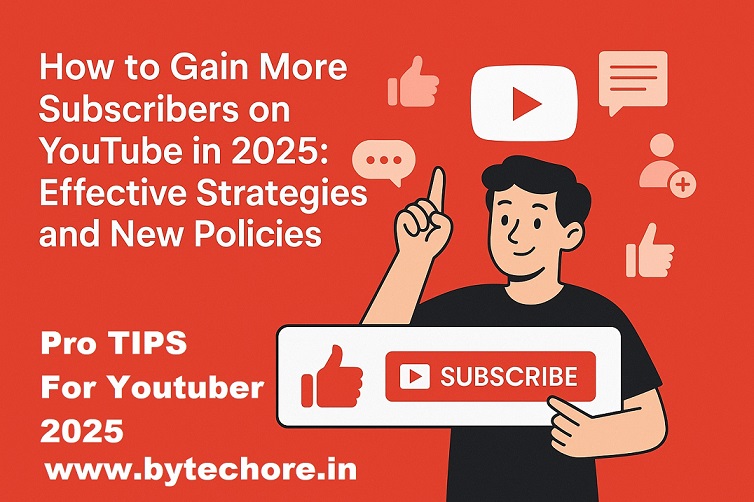
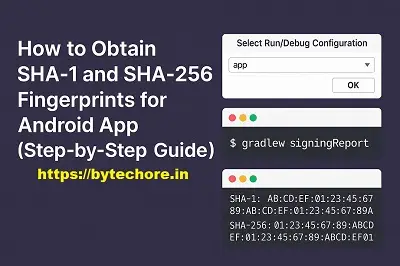
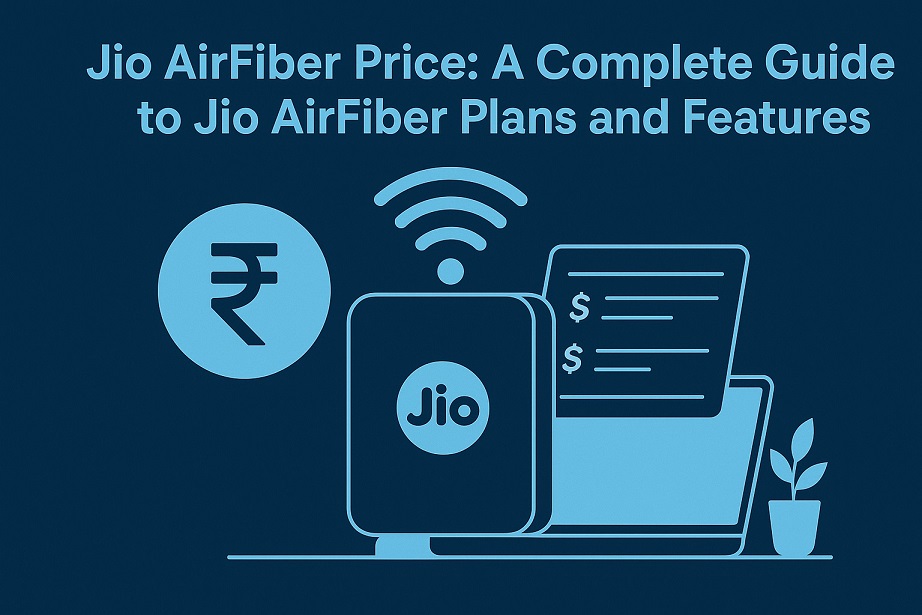

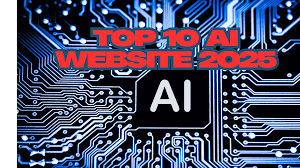
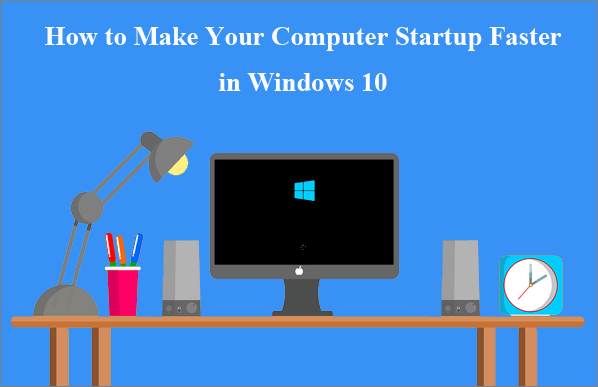

Post Your Comment